The following is a short list of downloadable programs that are very useful in improving your computing experience. And oh, IT’S FREE. Ranges from faster internet browsing, file sharing, performance-enhancement of your computer, video codec, and the likes.
I have been using these for the past 5 years and they are highly recommended not only because they are free but because of ease of use. So let's start with the list:
1. Click on the External link as shown on this figure. A window will appear. Choose the option "save file." Remember where you saved the file and go there to install the program.
2. Double click the saved file to start installation. Click "run" to start installation.
3. Follow the prompt from the window. Then click "finish." You have now successfully installed the program.
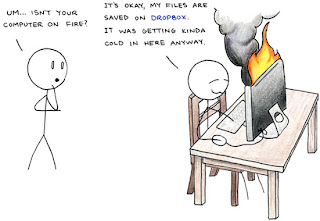 This is my favorite synchronization tool. Once you finished setting it up, you can just forget it. I don’t mean forget “forget.” What I meant was it does the saving and organizing of the files you have saved. Just put the files (any type of file) on the designated Dropbox folder on your computer and you now have a backup of your files in case your computer crashes. These files can also be accessed from your office computer.
This is my favorite synchronization tool. Once you finished setting it up, you can just forget it. I don’t mean forget “forget.” What I meant was it does the saving and organizing of the files you have saved. Just put the files (any type of file) on the designated Dropbox folder on your computer and you now have a backup of your files in case your computer crashes. These files can also be accessed from your office computer.
Installing the program:
1. The figure on the left will pop-up after you have clicked the link above.
2. Provide the requested info and accept the terms of service.
For more feature descriptions and video tutorial on Dropbox, click here.
3. CCleaner
2. Double click on the installer and click "Run".
3. Follow the installation instructions.
Using the program:
1. Follow the steps as shown on figure on the left.
The steps were labeled numerically .
2. Click on "Analyze" to start the clean up process.
3. After the CCleaner finished analyzing your computer, click on the "run cleaner" to start the cleaning of your unit.

This shows the analyzing process and after the cleaning process. (There will be prompts asking you to backup. It's an option to do so but I find it harmless to not to back up using CCleaner).
4. K-Lite Codec – Play 99% of all movies and audio files.
You can choose from the basic, standard, or full. I recommend full on these choices.
Here’s the link for to download it.
After installing the application, double click to start the process. (Always remember where you saved it. Usually it goes into your download folder)
5. Spellex – Spellchecker (Medical, Legal, Pharmaceutical, etc)
I hope you find my post helpful. Feel free to leave any comments or suggestions if you have any. Feel free also to share it to friends.
You might also want to try online part-time job. Click this link for short presentation.
I have been using these for the past 5 years and they are highly recommended not only because they are free but because of ease of use. So let's start with the list:
1. Auto Shutdown
I am sure you have found yourself waiting for your computer to finish a process so you could shut it down or found yourself leaving your computer turned on all the time, which is unhealthy by the way. I have searched for a program to automatically shutdown my computer in those circumstances, and I have bumped into Entru Auto Shutdown.
How it works?
Auto Shutdown is a very simple program that allows you to schedule time for your computer to shut down or restart automatically. It's easy to use. It’s like setting an alarm clock!
- The short steps:
Installing the program
 |
| Download link - screenshot by http://short-best.blogspot.com/ |
2. Double click the saved file to start installation. Click "run" to start installation.
3. Follow the prompt from the window. Then click "finish." You have now successfully installed the program.
 | |||||
| Setting the program - screenshot by http://short-best.blogspot.com/ |
Using the program:
1. Click on the Autoshutdown icon.
2. Choose action.
3. Set relative time.
4. Click apply or abort.
The program will alert you when the action chosen will be initiated.
You will see this pop-up on your screen when a minute is remaining from the time you have set. You can either abort it or do it now. Your choice. :)
 |
| Confirmation window - screenshot by http://short-best.blogspot.com/ |
2. Dropbox – Simplify your life
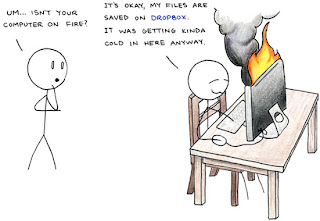 This is my favorite synchronization tool. Once you finished setting it up, you can just forget it. I don’t mean forget “forget.” What I meant was it does the saving and organizing of the files you have saved. Just put the files (any type of file) on the designated Dropbox folder on your computer and you now have a backup of your files in case your computer crashes. These files can also be accessed from your office computer.
This is my favorite synchronization tool. Once you finished setting it up, you can just forget it. I don’t mean forget “forget.” What I meant was it does the saving and organizing of the files you have saved. Just put the files (any type of file) on the designated Dropbox folder on your computer and you now have a backup of your files in case your computer crashes. These files can also be accessed from your office computer.
A 2GB is allotted for you (you can have until 10GB with referral). Your files are accessible on the Web and on smartphones, running iOS, Android, iPad, and BlackBerry. You can also use it to share files with friends. You can access your files even if your offline.
To start, sign up for a free account here.
- The short steps:
 |
| screenshot by http://short-best.blogspot.com/ |
1. The figure on the left will pop-up after you have clicked the link above.
2. Provide the requested info and accept the terms of service.
3. Click create account.
4. The figure below wills show up after you clicked the create account.
 |
| screenshot by http://short-best.blogspot.com/ |
5. Follow the starred steps.
a. Save the dropbox application.
b. Open the dropbox installer.
c. Follow the installation instructions (run and install).
For more feature descriptions and video tutorial on Dropbox, click here.
3. CCleaner
Slow-running computer? This is a must-have.
CCleaner is the number-one tool for optimization and cleaning your Windows PC. It makes your computer faster, protects and secure your privacy online. It removes unused files from your system, thus, freeing from clutter. It’s easy to use even for newbie computer users.
CCleaner is the number-one tool for optimization and cleaning your Windows PC. It makes your computer faster, protects and secure your privacy online. It removes unused files from your system, thus, freeing from clutter. It’s easy to use even for newbie computer users.
Review from CNET "...it remains a highly-recommended, must-have weapon against system slowdowns, tracking cookies, and the multitudinous debris that can clutter your computer."
Click here to download CCleaner for free.
- The short steps:
Installing the program:
2. Double click on the installer and click "Run".
3. Follow the installation instructions.
Using the program:
 |
| screenshot by http://short-best.blogspot.com/ |
The steps were labeled numerically .
2. Click on "Analyze" to start the clean up process.
3. After the CCleaner finished analyzing your computer, click on the "run cleaner" to start the cleaning of your unit.
This shows the analyzing process and after the cleaning process. (There will be prompts asking you to backup. It's an option to do so but I find it harmless to not to back up using CCleaner).
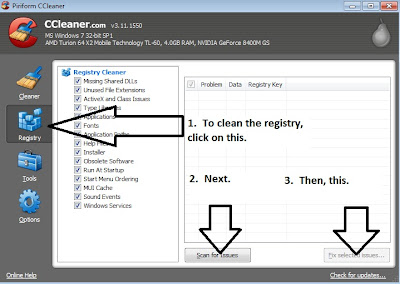 |
| This figure shows how to clean the registry - screenshot by http://short-best.blogspot.com/ |
 |
| And this one shows how you uninstall unwanted program. A confirmation dialogue will pop up after clicking the "run uninstaller." - screenshot by http://short-best.blogspot.com/ |
4. K-Lite Codec – Play 99% of all movies and audio files.
This free decoder is a collection of codecs and related tools. Codecs are required to encode and/or decode (play) audio and video. The K-Lite Codec Pack will allow you to play all your movie files and you should be able to play 99% of all the movies and audios that you download from the internet.
No more 'windows cannot play this file.'
No more 'windows cannot play this file.'
 |
| screenshot by http://short-best.blogspot.com/ |
Here’s the link for to download it.
After installing the application, double click to start the process. (Always remember where you saved it. Usually it goes into your download folder)
- The short steps: (The short steps are presented with screenshots).
 |
| screenshot by http://short-best.blogspot.com/ |
 |
| screenshot by http://short-best.blogspot.com/ |
 |
| screenshot by http://short-best.blogspot.com/ |
 |
| screenshot by http://short-best.blogspot.com/ |
5. Spellex – Spellchecker (Medical, Legal, Pharmaceutical, etc)
Spellex meets your needs for medical, legal or any scientific spell checker. This has been very useful and a must have for any medical language specialist. Spellex has a software solution that is right for you, whatever your profession is.
- The short steps: (The short steps are presented with screenshots).
 |
| screenshot by http://short-best.blogspot.com/ |
 |
| screenshot by http://short-best.blogspot.com/ |
 |
| screenshot by http://short-best.blogspot.com/ |
 |
| screenshot by http://short-best.blogspot.com/ |
 |
| screenshot by http://short-best.blogspot.com/ |
6. TCP Optimizer – Speed up that crawling internet connection!
Sounds too technical? Worry not!
This program can be used by novice users in speeding up internet connection. The TCP Optimizer is a free (of course). Just download, provide some information about your connection, and run. There are no complicated steps to set up and use this program.
To download the program, click here.
To download the program, click here.
- The short steps: (The short steps are presented with screenshots).
 |
| screenshot by http://short-best.blogspot.com/ |
 |
| screenshot by http://short-best.blogspot.com/ |
 |
| screenshot by http://short-best.blogspot.com/ |
I hope you find my post helpful. Feel free to leave any comments or suggestions if you have any. Feel free also to share it to friends.
You might also want to try online part-time job. Click this link for short presentation.

8 comments:
Very useful and easy to use free programs. Thanks for this info and great simple instructions as well. Keep up the great work and just keep on blogging.
Thanks for that kind comment, Khris. Ill do try to keep things coming.:)
thanks for this post. Is it really helpful using the spellchecker?
Yes. Definitely! It alarms you when you misspelled a word and at the same time suggests words in case you are unsure of it (very helpful especially when you are transcribing technical or medical words).
Wonderful Compilation. Thank's for posting this amazing information that's really great. Love reading and analyzing it.
Good to hear that!
here are so many worthy projects in Arizona that fall under ADOT's direction, and I truly believe we have the nicest freeways in the country. That being said, it is time for once and for all, to give up on building the 202 through the Ahwatukee area. This has been a extremely poorly designed project from the beginning, and as time has passed, the area has changed. I just feel that the price (on many fronts) has greatly exceeded the benefit. Do I have to even mention the impact on our GRIC neighboors?? The abuse of our native american peoples has to end sometime, and forever changing their environment by "remodeling South Mountain" with dynamite just furthers the terrible history between the two parties. There are a plethora of other worthy, community supported projects that deserve our resources; it is time ADOT admits the truth on this one...
program
Post a Comment